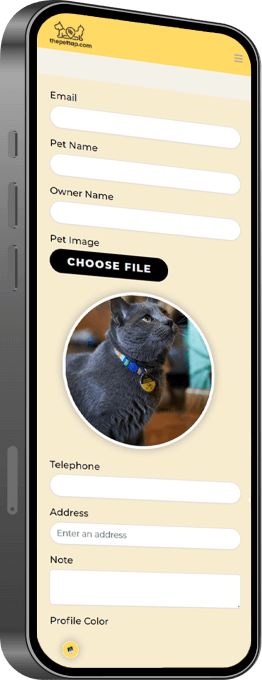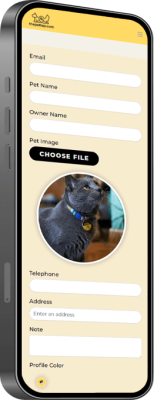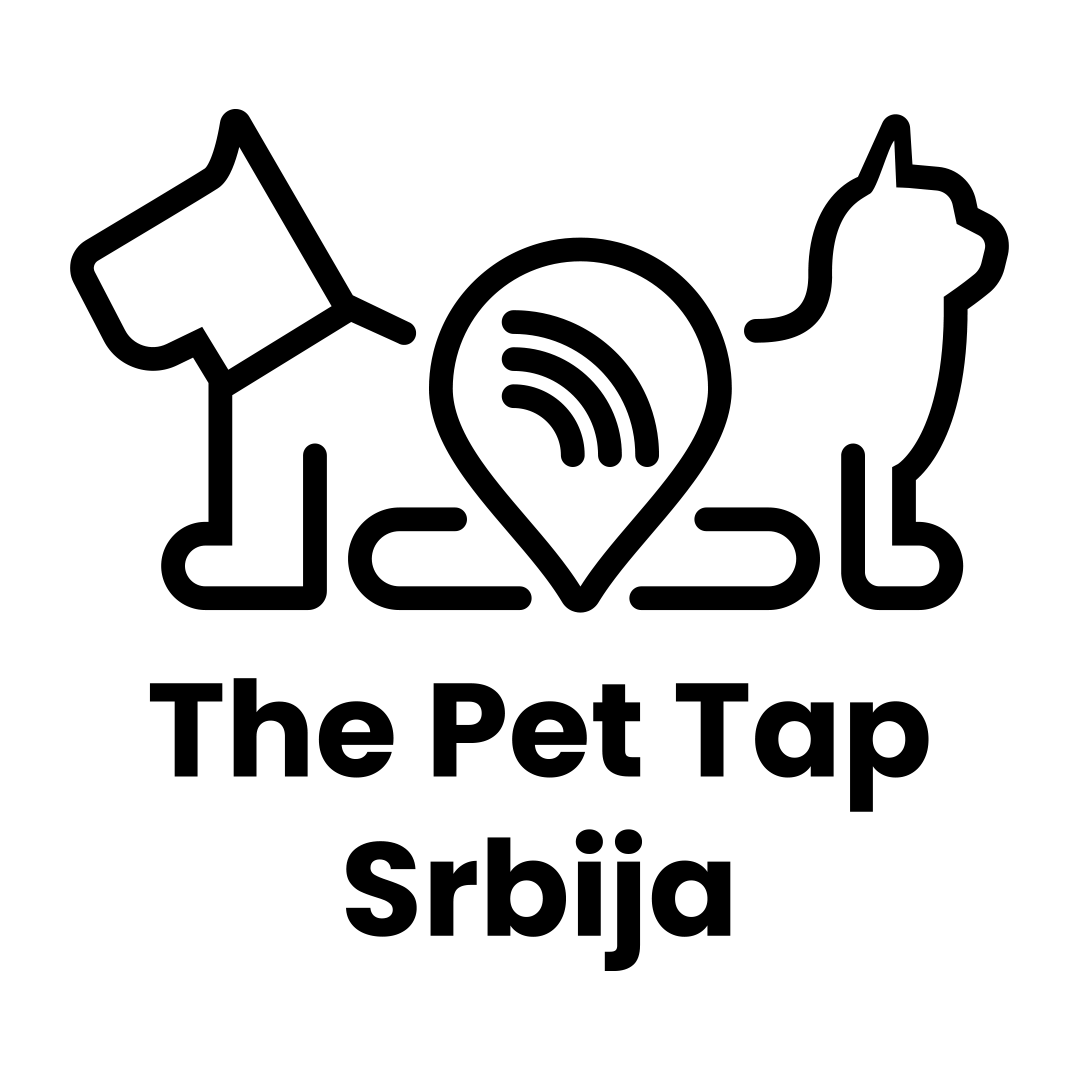How To Set Up Pet Tags In Minutes
With The Pet Tap, we connect the tags with the chip before you have them in your hand.
So, all you’ll need to do after purchasing and receiving the tags is:
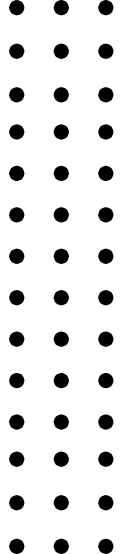
1. Activate your profile by tapping the tag with your phone
2. Create your profile:
- Enter your username
- Enter your email address
- Enter your pet's name
- Enter your own name
- Upload a picture of your pet from your phone, or take a picture od your furry friend with the phone's camera.
- Enter your phone number
- Address
- Leave a note for the finder, which they will see when tapping the tag (optional)
- Create a password
- Confirm your password
- Tap submit
3. Give your pet their new tag
4. Log in to see the successful completion of your profile
Our NFC tags for dogs and cats are made to recover your beloved pet faster it ever lost, so filling in all the required data will be of significant help to The Pet Tap app as well as the finder od your pet.
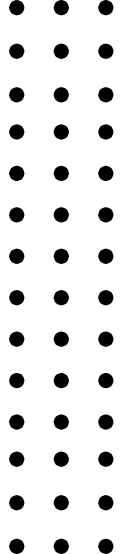
Enabling NFC Features for Using the Pet Tap
For Android:
In order for data transfer to work, the NFC feature must be turned on. That can be done the following way:
- Simply swipe down from the screen’s top until the quick menu loads
- Then, turn on the necessary NFC icon
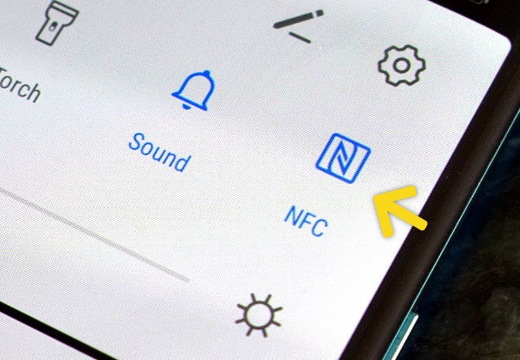
If you do not have this option in the quick menu, follow the steps below:
- Visit APPS and Settings from the Home Screen
- Tap on “More Networks”
- Tap on the “NFC” option
- Turn the feature on (
) or off (
) if necessary
For iPhone:
The NFC option is automatically turned on for iPhone 11 and newer versions. For older versions, follow the instructions below:
- Simply swipe up from the screen’s bottom until the quick menu loads
- Then, turn on the necessary icon
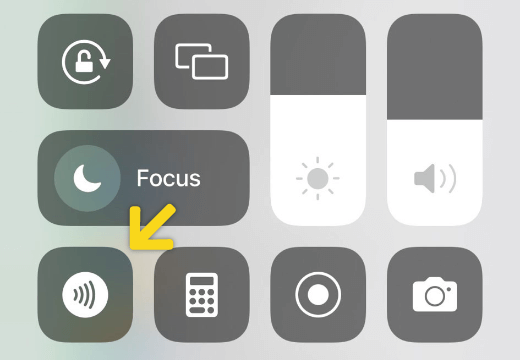
If you do not have this option in the quick menu, follow the steps below:
- Open “Settings”
- There, select “Control Center”
- Then, scroll and tap the pulse button on the left side of the “NFC Tag Reader”